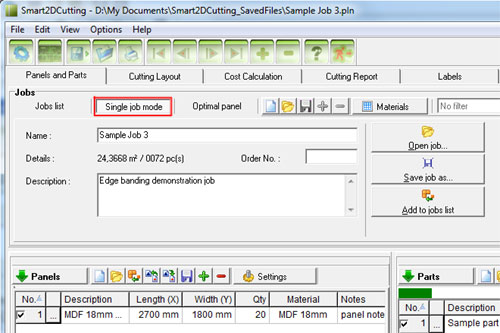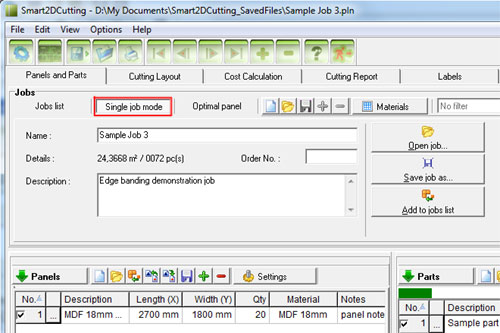|
To define a new job, click the "New"  button on the buttons bar.
button on the buttons bar.
To load a job select "File -> Open job...", click the "Open"
 button on the buttons bar or click the "Open job..." button
on the right.
button on the buttons bar or click the "Open job..." button
on the right.
To change the job name or description, simply edit the text in the "Name"
and "Description" fields and click the "Save"  button to save the changes.
button to save the changes.
To save the job as a another job file select "File -> Save job
as..." from the menu or click the "Save job as..." button
on the right.
To add a job file to the jobs list so users from other workstations can
access it click the "Add to jobs list" button. The job data,
including panels, parts and cutting layout will be copied to the jobs
database.
|